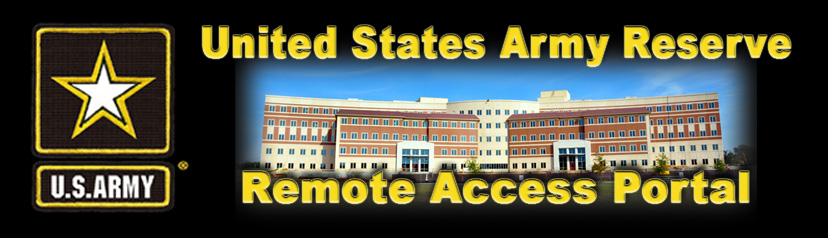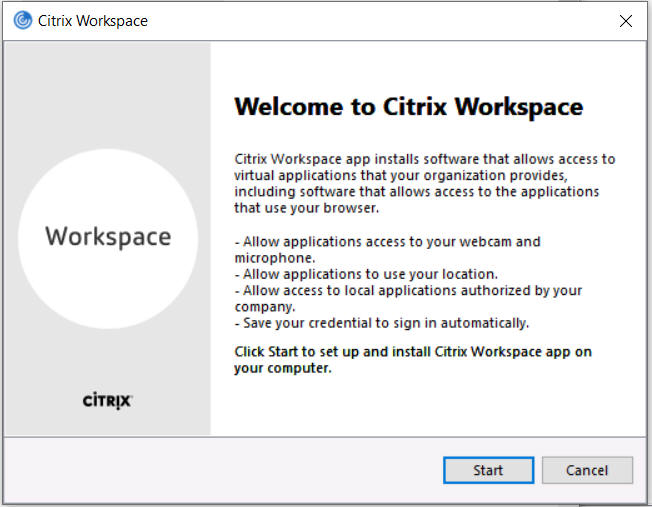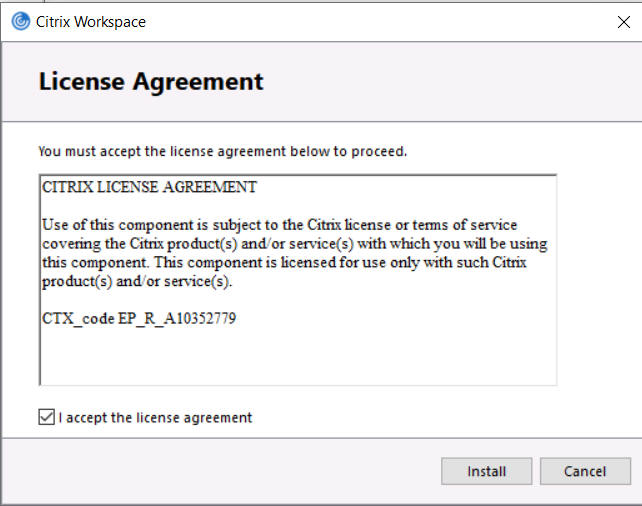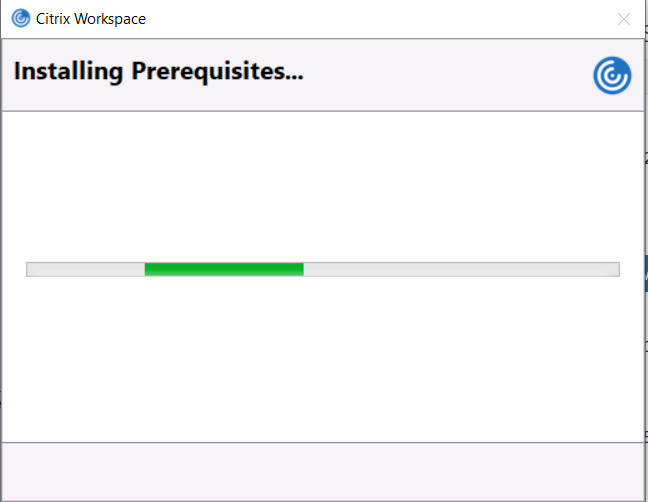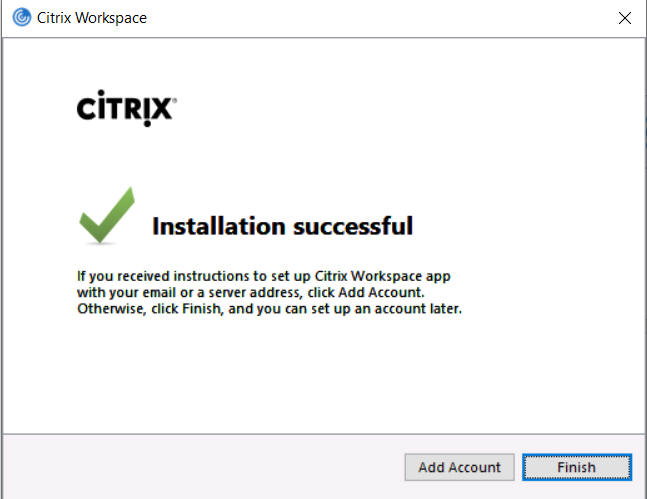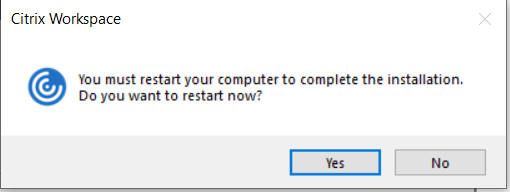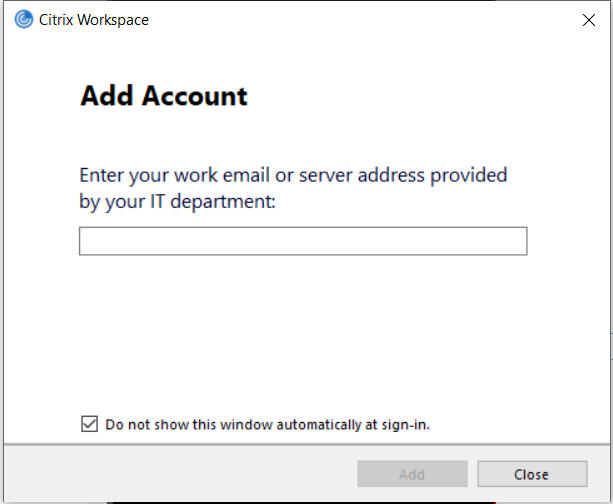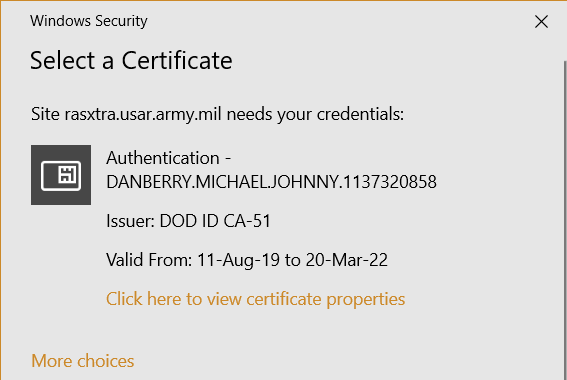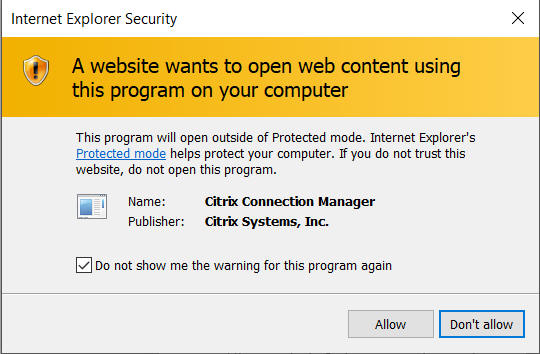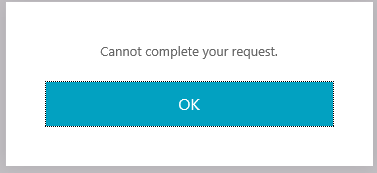|
|||||||
|
Via a Windows Computer
Note: Accessing the USAR RAP will keep your ARNet account active between Battle Assemblies (BA). You do need to [already] have an ARNet account before attempting to access. If you don't have an ARNet account, Army Reserve Soldiers can request one via: https://aramp.usar.army.mil (You need to have your AMID username and password ready). NOTE: For problems or questions regarding your ARNet account, call the Army Enterprise Service Desk-Reserve
Accessing the USAR RAP requires the following pre-access steps listed below and an active Army Reserve Network (ARNet) account before continuing.
If you can already access your mail.mil email from your computer, you may already have PreAccess 1-4 complete, but still need to complete PreAccess 5.
You are logging into a virtual version of your ARNet desktop
More information: You can use Outlook on this virtual desktop. Please wait about 5 minutes after you log into the server before clicking it, or it will fail.
Do not save any files on this desktop, as they will get deleted. Save files to your network drives.
If you have problems with the Army Reserve Remote Access Portal, contact the help desk
|
|||||||
If you have questions or suggestions for this site, contact Michael J. Danberry
Last Update or Review: Saturday, 03 September 2022 19:26 hrs
The following domain
names all resolve to the same website: ChiefsCACSite.com,
CommonAccessCard.us, CommonAccessCard.info, & ChiefGeek.us
|